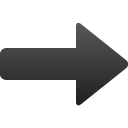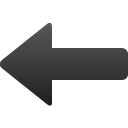Arts&Ideas Attendance Reporting Tool
Step One: Select the events
OR
All Events
Selected Events
Step Two: Select the students
OR
Make sure the "Check Here for All Students" checkbox is unchecked. Next, enter the list of students to be retrieved in the text area below. Identify each student by first including their Lewis ID number, followed by their last and then first name. Each element in the list should be separated by a comma. For example, to see if students John Smith (id 123456789) and Jane Doe (id 867530900) attended an event, enter this into the text area box below:123456789, Smith, John 867530900, Doe, JaneHelpful Hint:If you plan to run a report for a class multiple times throughout the semester, consider creating a text file (notepad/textedit) that contains the class list in this format. When you want to run the report, simply copy and paste its contents into the text box. For formatting reasons, it is advisable not to paste from a Microsoft Word Document.